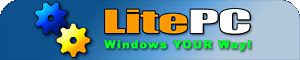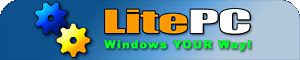Performance Monitor Performance Monitor
Monitor the performance of Windows subsystems with graphical display of performance data If you install Performance Monitor to your system using XPlite Professional you will also be required to install the following components that Performance Monitor requires: Performance Monitor is not required by other system components in XPlite Professional. You can safely uninstall Performance Monitor without compromising other XPlite Professional components. BUT PLEASE NOTE: You may have other software installed that does require Performance Monitor. If you encounter any compatibility issues with other software you can quickly and easily reinstall Performance Monitor using XPlite Professional. XPlite Professional can completely uninstall Performance Monitor and reinstall to repair Performance Monitor on:
- Windows XP Professional: orig, SP1, SP2
- Windows XP Home: orig, SP1, SP2
- Windows 2000 Professional: orig, SP1, SP2, SP3, SP4
- Windows 2003 Server: orig, SP1, SP2(coming!)
Of 2342 sampled Windows XP users, 1667 left Performance Monitor installed and 675 people uninstalled Performance Monitor from their system.
Of 393 sampled Windows 2000 users, 198 left Performance Monitor installed and 85 people uninstalled it from their system. No data for another 110 users (advanced features hidden or incomplete log data).
Pro Users can help us collect these removal statistics.
- In XPlite or 2000lite press
 to access preferences. to access preferences.
- Ensure logging is on.
- Check "Send component state data when checking for upgrades" on the Preferences tab.
- Using the Check for Upgrades button on the About tab.
The information sent is the last block only of component installation state data - you can see this in the log as "option=1" or "option=0". No personal information is conveyed.
The option to uninstall Performance Monitor is only included in XPlite Professional. Thankyou for purchasing XPlite Professional.
|